Ever since its inception in 2003, LinkedIn has become the ultimate professional networking destination. The primary purpose of this website is to connect job seekers and recruiters with each other. LinkedIn has a whopping 750 million members around the globe. If you are a regular visitor of Totempool, you would know that we have covered several platform features in the past. This article will focus on how to hide a LinkedIn profile and when to do it.
There are many reasons you may want to hide your LinkedIn profile or parts of it, and hiding your job search from your boss is not the only one:
- You may want to hide when you’re still small in connections and growing your network.
- You’re generating leads, and you don’t want to make people aware you visited their profile.
- During a confidential recruiting process.
- Testing software.
- Researching the competition.
- Among others.
We will talk about each one along with the article.
However, if you want to jump right away to how to hide LinkedIn profile, here is a summary:
- Log in to LinkedIn.
- Go to the profile name at the top left of the page.
- Click on “View Profile”.
- Click on edit public profile and URL.
- Choose your preferences for profile settings.
- Search for the option to edit the visibility.
- Learn how to make it visible again if you need.
- Learn how to hide information partially.
How to Hide LinkedIn Profile – Editing Profile Visibility on a System
We are now going to talk about steps to hide one’s LinkedIn profile. One can choose to either partially or entirely hide their profile. First, let’s look at how to hide LinkedIn profiles completely.
1) Log in to LinkedIn.
You can log in either on desktop or mobile. Here we will approach these two mediums.
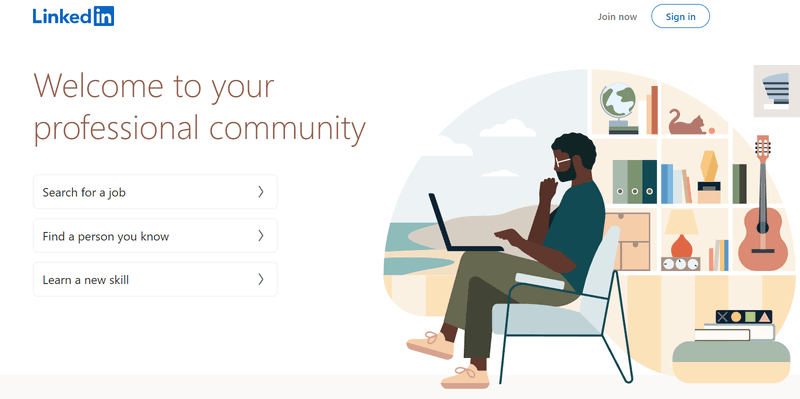
2) Go to the profile name at the top left of the page.
Click on the profile photo at the top right of your screen. A drop-down menu will show up.
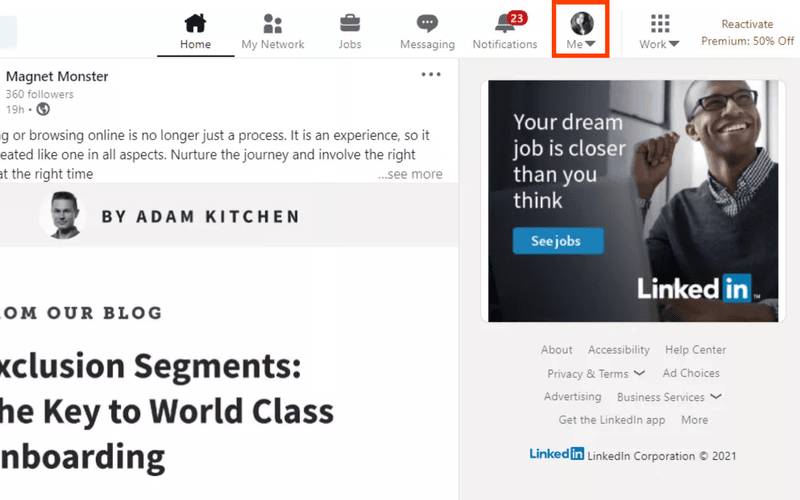
3) Click on “View Profile”.
After clicking on the icon of your account, the drop-down menu will give you options. Click on “View Profile” to open the page with your LinkedIn profile.
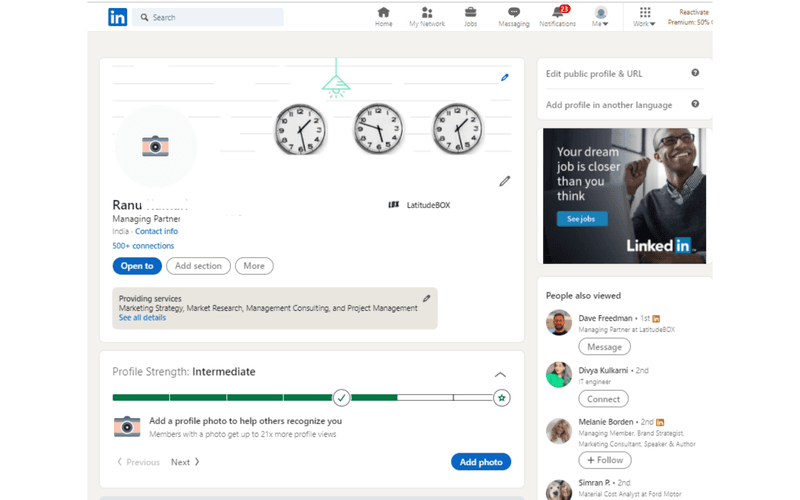
4) Click on Edit Public Profile and URL.
At the top right of your profile page, you will find the option “Edit Public Profile and URL”. Clicking on it will open a new window.
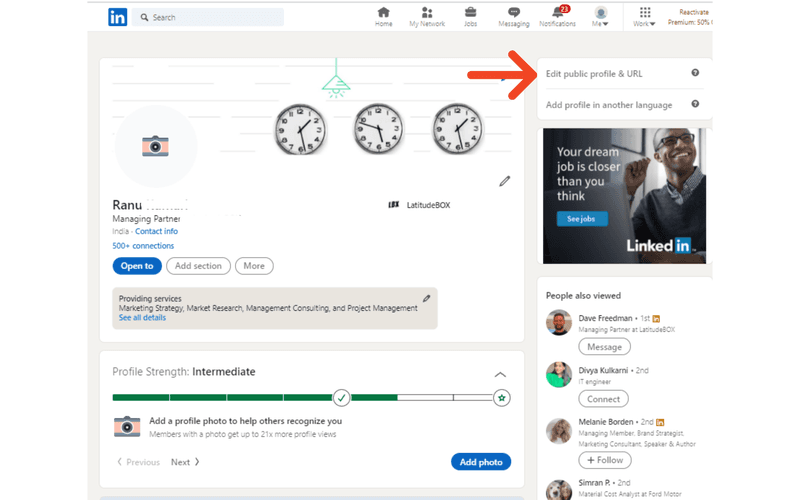
5) Choose your preferences for profile settings.
From there, you can choose your preferences for profile settings. The options will be available on the right side of the window.
You can choose between the URL of the page, the content, and the visibility status. Also, you may decide to hide your LinkedIn profile details here.
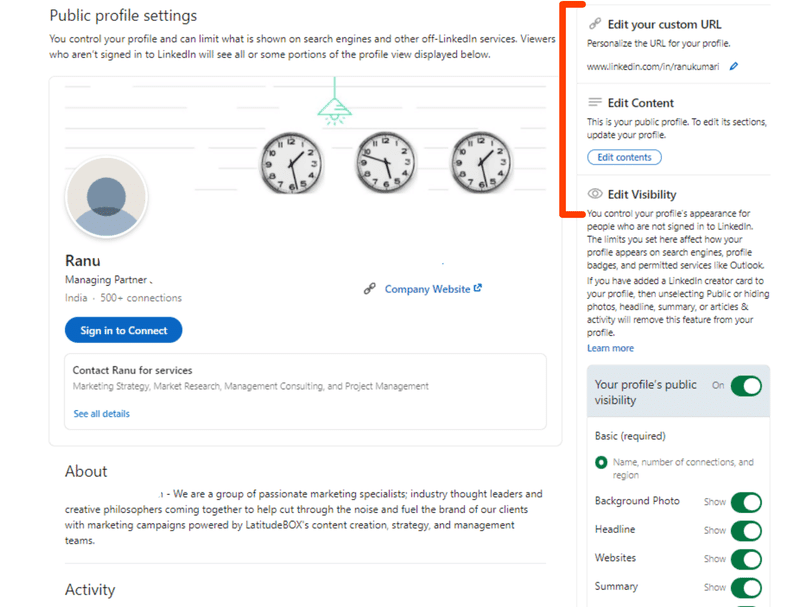
6) Search for the option to edit the visibility
Under the Edit Visibility heading, there is an option to turn off your profile’s public visibility.
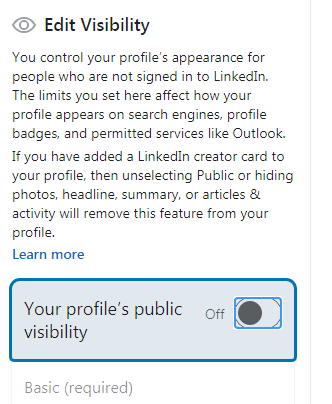
7. Learn how to make it visible again if you need.
To make your profile visible again, toggle your profile’s public visibility.
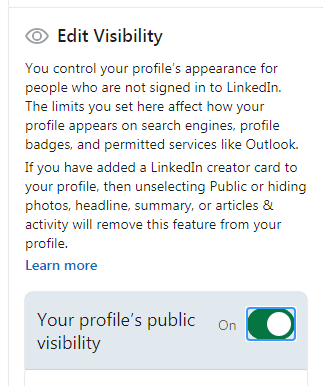
8. Learn how to hide information partially.
Furthermore, there are options to hide certain information from the public domain and restrict its visibility only to your connections.
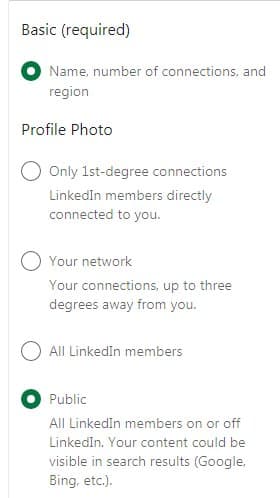
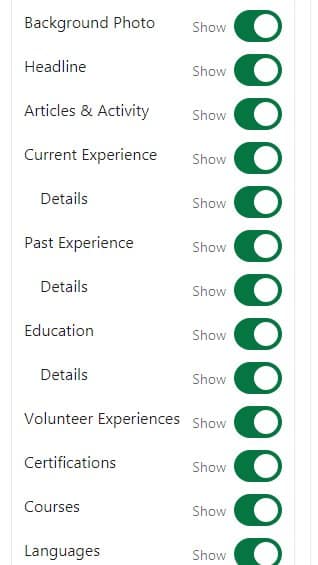
How to Hide LinkedIn Profile – Editing Profile Visibility on Mobile.
With the ever-increasing usage and popularity of mobile applications, it has become essential to ensure that the experience and functionality of the app match that on a system. Also, users have the option of editing profile visibility using the LinkedIn app as well.
Here are the steps for both iOS and Android:
iOS
- Tap on your profile picture
- Tap on Settings on the top right
- Tap on Visibility.
- Choose “Edit Your Public Profile.”
- Now, you can edit your custom URL, content, or visibility of your profile information as per your requirement.
Android
- Tap on your profile picture
- Tap on Settings on the top right
- Tap on Visibility.
- Choose “Edit Your Public Profile.”
- Now, you can edit your custom URL, content, or visibility of your profile information as per your requirement.
Customizing Visibility Options.
You can always choose to make your profile partially visible and allow only certain users to see specific information. This is a better option than switching between the private and the public mode for your profile. This way, you can restrict visibility to current 1st-degree connections or network users.
Restricting visibility of your name.
You also have the option of restricting the visibility of your name if you wish. The steps to hide your last name are described below:
1. Log in to LinkedIn.
2. Click on the “Me” icon on the top right corner.
3. Choose the Settings and Privacy option under the account icon.
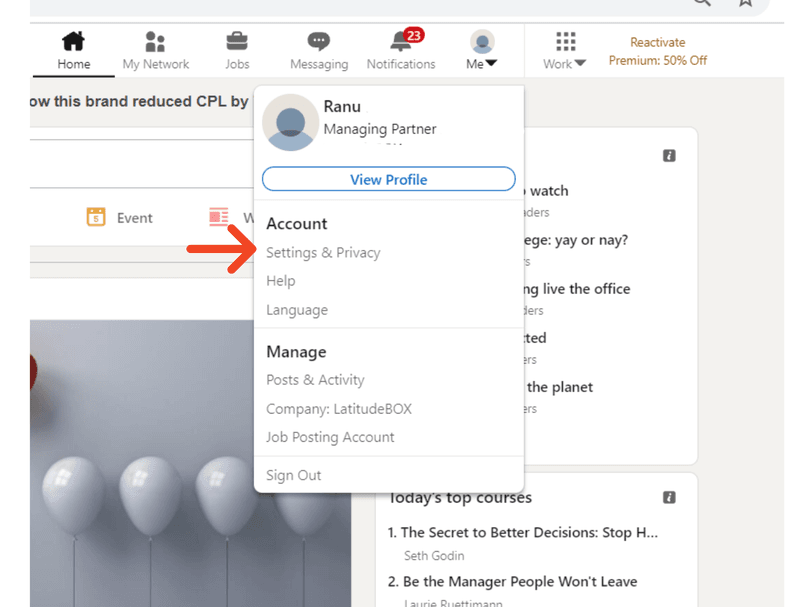
4 Go to Visibility -> Visibility of your profile and network.
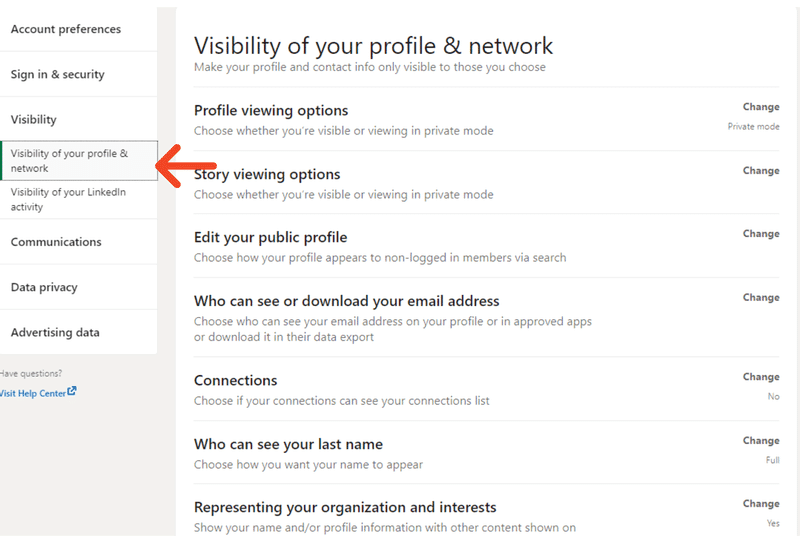
5. Go to Choose how your last name appears to others under Connections.
6. Choose the appropriate option.
Restricting visibility of your name on mobile
Similar to the other privacy settings discussed so far, one can also hide the visibility of his name using the mobile app. The steps for that are given below:
On iOS
- Tap on your profile picture
- Tap on Settings on the top right
- Click on Visibility
- Under “Who can see your last name,” choose the desired option.
On Android
- Tap on your profile picture
- Tap on Settings on the top right
- Click on Visibility
- Under “Who can see your last name,” choose the desired option.
How to Hide LinkedIn Profile – Browsing in Private Mode on Your System.
There are various occasions where you might need to check the same profiles multiple times or maybe skim through several hundred profiles in a day. Knowing how to hide a LinkedIn profile can be just the thing you were looking for in such a scenario.
Here are steps to ensure that you are browsing LinkedIn on private mode:
- Log in to LinkedIn.
- Click on the ‘Me’ icon in the top right corner.
- Select ‘Settings and Privacy’ under Account.
- Go to visibility -> visibility of your profile and network.
- Click on Profile Viewing Options.
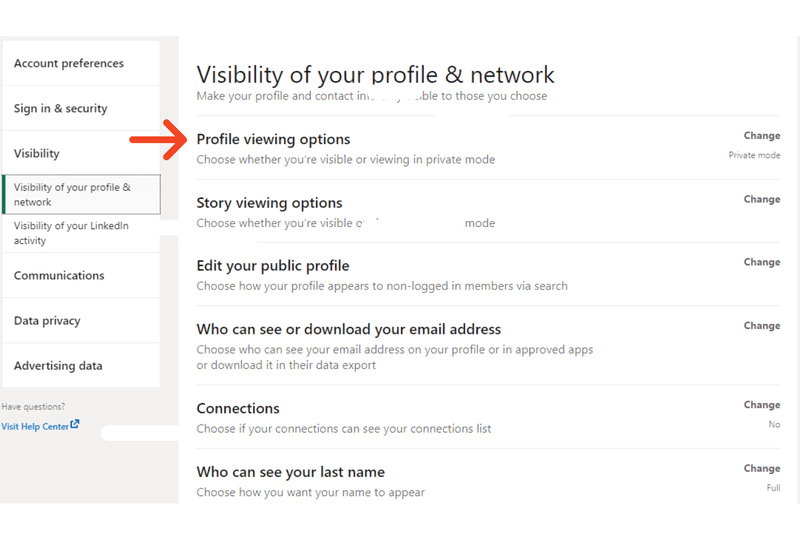
6. Choose the desired option.
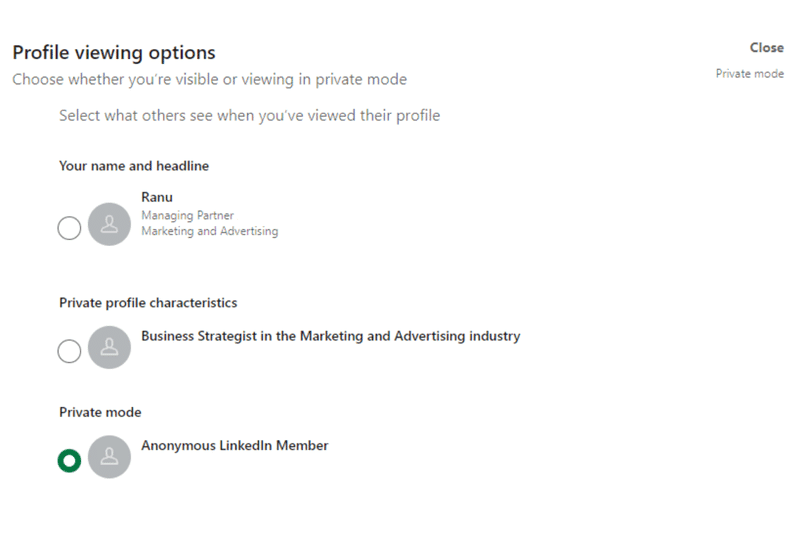
How to Hide LinkedIn Profile – Browsing in Private Mode on Your Mobile Phone
It is possible to browse LinkedIn in private mode on your mobile phone, which is ideal for those who constantly browse LinkedIn while on the go.
Here are the steps to use LinkedIn in private mode on your mobile phone:
On iOS
- Tap on your profile picture
- Tap the Settings on the top right
- Tap the Visibility button
- Tap profile viewing options
- Choose the option or mode you would like to view profiles in.
On Android
- Tap on your profile picture
- Tap the Settings in the top right
- Tap the Visibility button.
- Tap profile viewing options.
- Choose the option or mode you would like to view profiles in.
There are a couple of points that readers must take note of:
- It is not possible to view the names of the members who have viewed your profile in private mode, even if you have a Premium account
- If a person is currently using a free account, he must choose “Your name and headline” if he wants the user history to appear on his “Who’s Viewed Your Profile” page.
When Would One Want to Hide Their LinkedIn Profile?
Now that we know how to hide LinkedIn profiles let’s look at some reasons why people might want to hide their profiles in the first place.
Growing one’s network
When someone has recently joined Linkedin, chances are their profile isn’t completely optimized yet. They are more likely to check other Linkedin profiles such as their friends, professors, colleagues, managers, etc. Private mode is ideal in such a scenario.
Lead Generation on LinkedIn
When undertaking lead generation activities, it is best to turn on LinkedIn private mode as it is better not to give away the fact that you will reach out to a particular person.
However, when doing outreach, the private mode is best turned off as you can easily break the ice with the person you are reaching out to. This helps in crafting a warm introductory message.
Recruiting on LinkedIn
As a recruiter, you might go through hundreds of profiles on LinkedIn, and some of those people might want to add you back, which may not be to your liking. Hence the private mode is preferred for recruiting through LinkedIn.
Software Testing
Several automation and analytics tools look at LinkedIn data. Consequently, there are developers opening thousands of profiles. If you are one of their test subjects, your profile will get hits from many random people. Operating LinkedIn in private mode is helpful here.
Competitor Research
One of the most practical reasons to use the LinkedIn private mode is competitor research. A person may be required to go through competitor LinkedIn pages to understand how the company is performing. Consequently, he may go through profiles of key leaders and stakeholders. This type of research is best done in LinkedIn’s private mode.
LinkedIn Secrets
Do you want to know more secrets about LinkedIn? Check out all our topics about it:
- Add Interests on LinkedIn: How To Do It To Find A Job?
- How To Remove a LinkedIn Connection Discreetly?
- Why And How To Tag Someone On LinkedIn?
- How to Cancel LinkedIn Learning Subscription? 7 Simple Steps
- Cancel LinkedIn Premium Subscriptions In A Few Simple Steps
- How and Why You Should Customize LinkedIn URL
- How to Hide LinkedIn Profile? When Should You Do It?
- How To Block Someone On LinkedIn?
- Saved Jobs on LinkedIn. Manage & Save Jobs For Job Searching
- Found You Via LinkedIn Profile: What Does It Mean?
- How To List Freelance Work On LinkedIn?
- 11 Easy Steps To Get Over 500 LinkedIn Connections
- Open To Work On LinkedIn: All You Need To Know
Should You Use LinkedIn in Private Mode?
The answer to this question depends on your end goals. The purpose of having a profile on a professional networking site is to build one’s visibility, enhance their professional reputation and establish a personal brand. These objectives will not be entirely or successfully met if a person uses LinkedIn in private mode for a long time.
This way, more people will discover you on the platform and will connect with you. More connections only amplify your chances for bigger, better, and more exciting opportunities.
The growth opportunities are immense as many have discovered the potential of LinkedIn in helping them land freelance opportunities. Simultaneously, there are a lot of learning opportunities with LinkedIn that one can use to maximize the potential of their careers.
If your profile is complete and has the full information about your educational and professional journey, your LinkedIn profile can act as a substitute for your CV or resume.
However, suppose you are doing a lot of research using LinkedIn or are overly concerned about online privacy. In that case, you can choose to restrict the visibility of your profile and remain anonymous. And now you know how to hide your LinkedIn profile!

Ranu Kumari is a Professional Writer and a Marketing enthusiast who currently runs her own Marketing Consultancy, LatitudeBOX. She has written promotional articles for multiple brands and has published her work in Scopus indexed journals. She is passionate about expressing her thoughts and ideas to connect with her readers in a voice that they understand.
