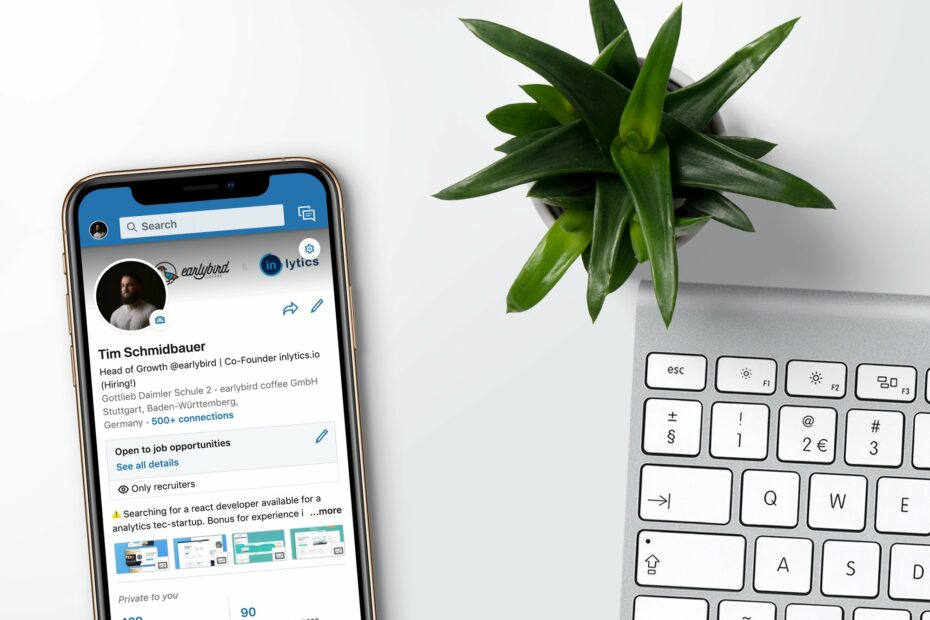LinkedIn is a wonderful platform for professionals to connect. It is the world’s largest professional network, with more than 722 million users spread across 200 countries. LinkedIn connections help users to grow and learn more about their industry and beyond. Furthermore, one can always find better job opportunities on the platform using the power of networking. The inconvenience starts when the number of undesired connections grows. That’s when you may want to start removing some of them.
Many great features are available on your LinkedIn account. While searching for a job, you can customize your Linkedin URL and add a cleaner online address on your resume. You can also use the platform to organize your job search by storing all jobs that you applied for or is willing to apply for there. But the most significant platform features are those to facilitate networking, such as choosing common interests with someone you want to connect with, or just tagging other professionals on an interesting post to start a conversation.
But when it comes to LinkedIn connections, some of them might not be as pleasant as others. There are always connections whose questions never end. Or there are those who never stop with their sales pitches and have nothing constructive to offer you. Some have even started posting updates on their personal lives! Annoying, right?
What would you do with these connections? If you’ve had enough of them, you’ll definitely want to remove them. You don’t want your LinkedIn home page to be filled with unnecessary stories and updates.
And if you remove such connections, they will come to know it— sooner or later. Or is there a way to remove a LinkedIn connection discreetly? Well, thankfully, there is a way, and it’s pretty simple.
The Not-So-Discreet Way
If you are not willing to be discreet with removing a connection, there are always the most straightforward ways. So, before we dive into stealth mode, let us outline the steps to remove a LinkedIn connection without being discreet.
- Step 1: Open the LinkedIn profile of the person you want to remove from your connections.
- Step 2: Next to the “Message” button, you’ll find “More.”
- Step 3: When you click on the “More” button, a drop-down menu will appear with a few options. One of the options is to “remove the connection.”
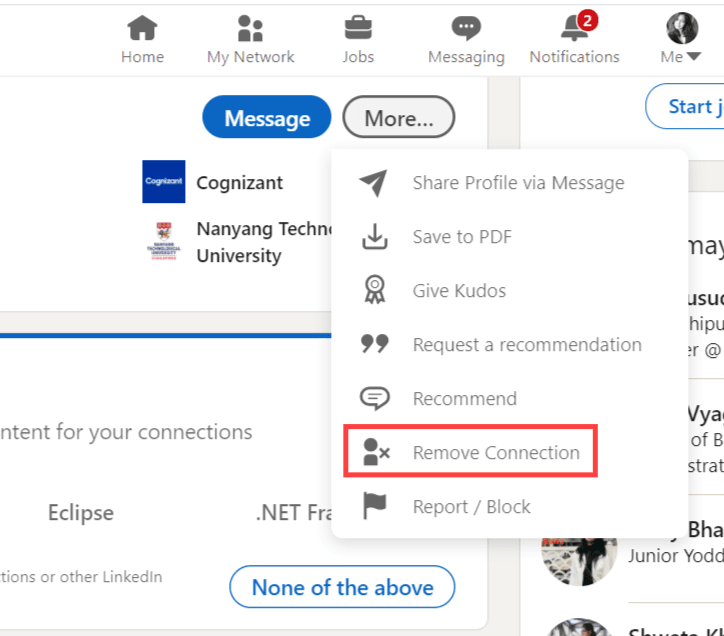
- Step 4: Now, all you need to do is click on “remove connection,” which is found at the very bottom of the dropdown menu.
Just like that, you have removed an unwanted LinkedIn connection from your profile. But the problem with the straightforward way of removing a connection is that the other person will know that you viewed their profile.
Even if you decide to remove a LinkedIn connection directly, they might not notice it. But if you wish to be stealth with it and want to remove them without letting them know, the discreet way comes in handy.
Remove a LinkedIn Connection Without Them Knowing
You might want to get rid of some LinkedIn connections that you found to be pesky. If you don’t want to be forthright with it and want to get discreetly rid of them, we’ve got your back. The process is pretty simple and a lot smarter because who wants to explain to people why you removed them, isn’t it? So, let’s get right into it.
- Step 1: To begin with, click on the “My Network” option on the top of your profile. You will find it in the header menu.
- Step 2: You will come to a page where you will find a list of “Manage my network” with a few options under it. Find “Connections” in that list and click on it. You will see all your connections in a new list.
- Step 3: Now, all you need to do is find the person you want to remove from your “connections” list. Instead of scrolling through and finding the person manually, you can also opt for the “search” option to see the connection you want to remove.
You can also choose to sort or filter your connections list to find the connection you want to remove by clicking on “Search with filters” next to the Search box.
- Step 4: Once you find the person you want to remove, drag your cursor to the 3 dots to the right of the “Message” button, and you’ll find a “Remove connection” link. Click on that link.
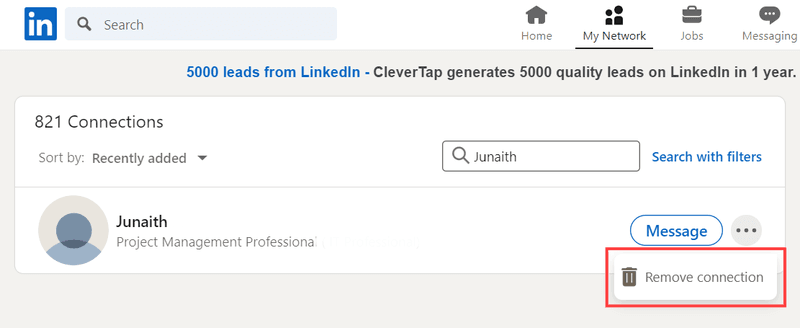
- Step 5: Once you click the “Remove connection” link, you will come across a confirmation box that will ask you if you are sure about removing the connection in question. If you’ve clicked the right name and you’re sure, all you need to do is click the “Remove” button.
The above confirmation dialog box will also inform you that the connection will not be notified by LinkedIn.
And if you still clicked the “Remove” button, you successfully removed the LinkedIn connection that you have been wanting to remove from your list!
LinkedIn Secrets
Do you want to know more secrets about LinkedIn? Check out all our topics about it:
- Add Interests on LinkedIn: How To Do It To Find A Job?
- How To Remove a LinkedIn Connection Discreetly?
- Why And How To Tag Someone On LinkedIn?
- How to Cancel LinkedIn Learning Subscription? 7 Simple Steps
- Cancel LinkedIn Premium Subscriptions In A Few Simple Steps
- How and Why You Should Customize LinkedIn URL
- How to Hide LinkedIn Profile? When Should You Do It?
- How To Block Someone On LinkedIn?
- Saved Jobs on LinkedIn. Manage & Save Jobs For Job Searching
- Found You Via LinkedIn Profile: What Does It Mean?
- How To List Freelance Work On LinkedIn?
- 11 Easy Steps To Get Over 500 LinkedIn Connections
- Open To Work On LinkedIn: All You Need To Know
Conclusion
LinkedIn is all about making connections and growing professionally within and beyond your industry. But there are always connections that you don’t want to see updates about on your home page.
Removing the LinkedIn connection discreetly is certainly an option. And it is always better to go about it in a discreet manner. And now you know how to do it!
So as a quick reminder of the steps:
- Click on the “My Network”.
- Find “Connections” in that list and click on it.
- Use the “search” option to see the connection you want to remove.
- When you found the person, click on the 3 dots to the right of the “Message” button.
- On the pop-up, click on the “Remove connection” link.
That’s the safer and most discreet way to clean up and organize your connections. Happy networking!

Christian has over ten years of experience in marketing agencies. Currently, he has been dedicating his time to a tech startup and also writing for major publications. He loves podcasts and reading to keep up with the latest trends in marketing.